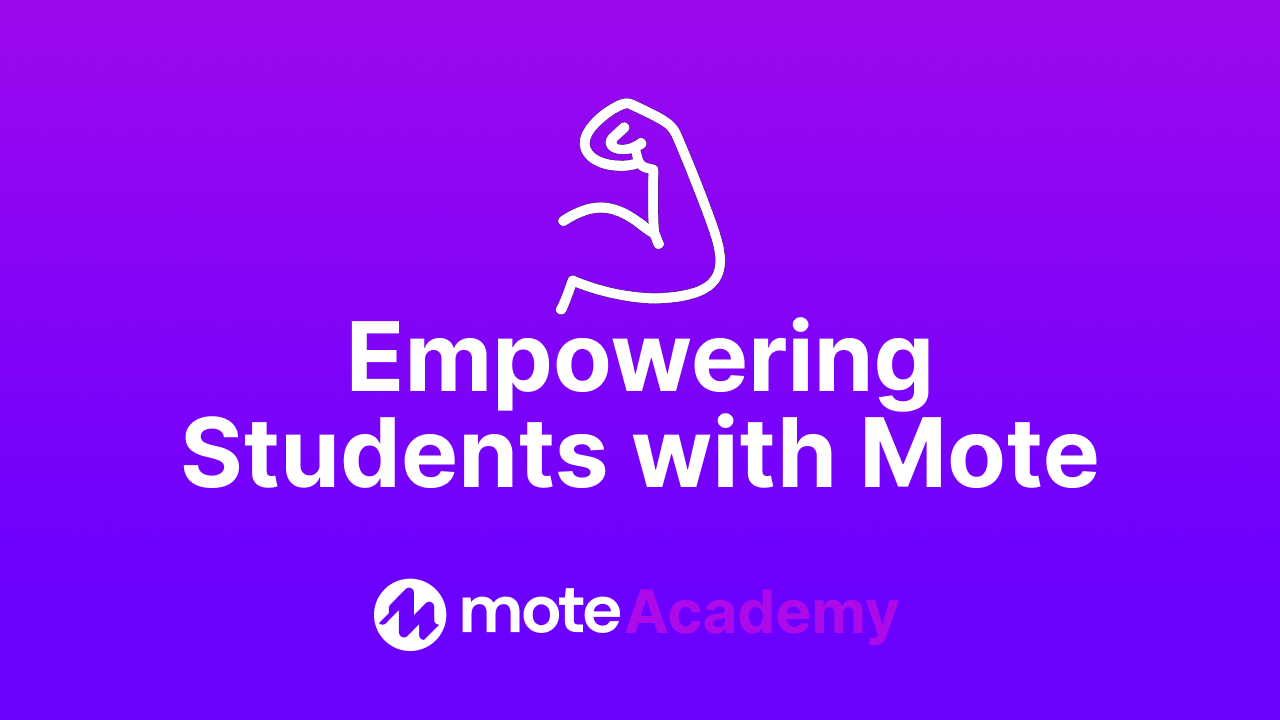Content
Translation with Mote
With translation options in over 50 languages, Mote can be a tool for improving accessibility and supporting learning for ESL students and language learners.
Translation is available in written and audio forms, supporting non-native language speakers in developing their vocabulary and listening skills without additional assistance.
Accessing Translation
Translation can be accessed in several ways, including each of the following integrations:
🎧 Sidebar:
Click and drag over any text area and select translate from the Sidebar (see below).
The first time they access translation, students will choose their native language (e.g., Spanish-US). After that, they will automatically see translations in this language and hear an accent if they change this option.

🎙️ Mote Voice Notes:
Clicking the flag on voice recordings shared by a teacher or other student offers text and audio translation. In the image below, the original text and audio were in English. This user selected the French flag to translate the text transcript and can listen to it read aloud in the new language by clicking the purple play button.

Students can create a voice note with text-to-speech enabled in their native language and then click the bar with the flag and language to translate. This option allows students to offer a message in their voice and language and a preselected translated text and audio version.

🗣️ Mote Read Aloud for Google Forms
If you enable Mote text-to-speech and translation in Google Forms, students can translate any question or answer by clicking on and holding the Mote sound icon next to the line of text. Mote automatically detects the language of your Form, so this integration offers multiple creative options for speaking and listening activities.

🎓 Want to Learn More?
Completing additional Mote Academy courses, particularly the Accommodations with Mote and Assessment with Mote pathways, will allow you to explore these functionalities more closely.