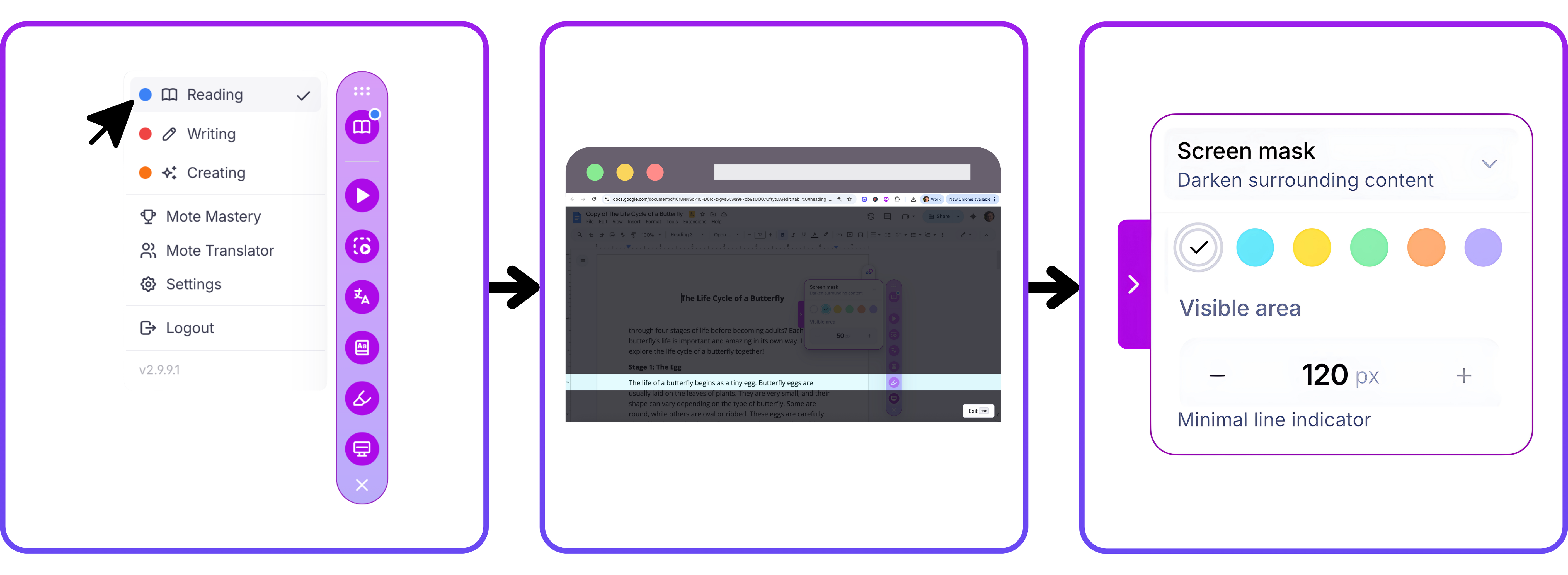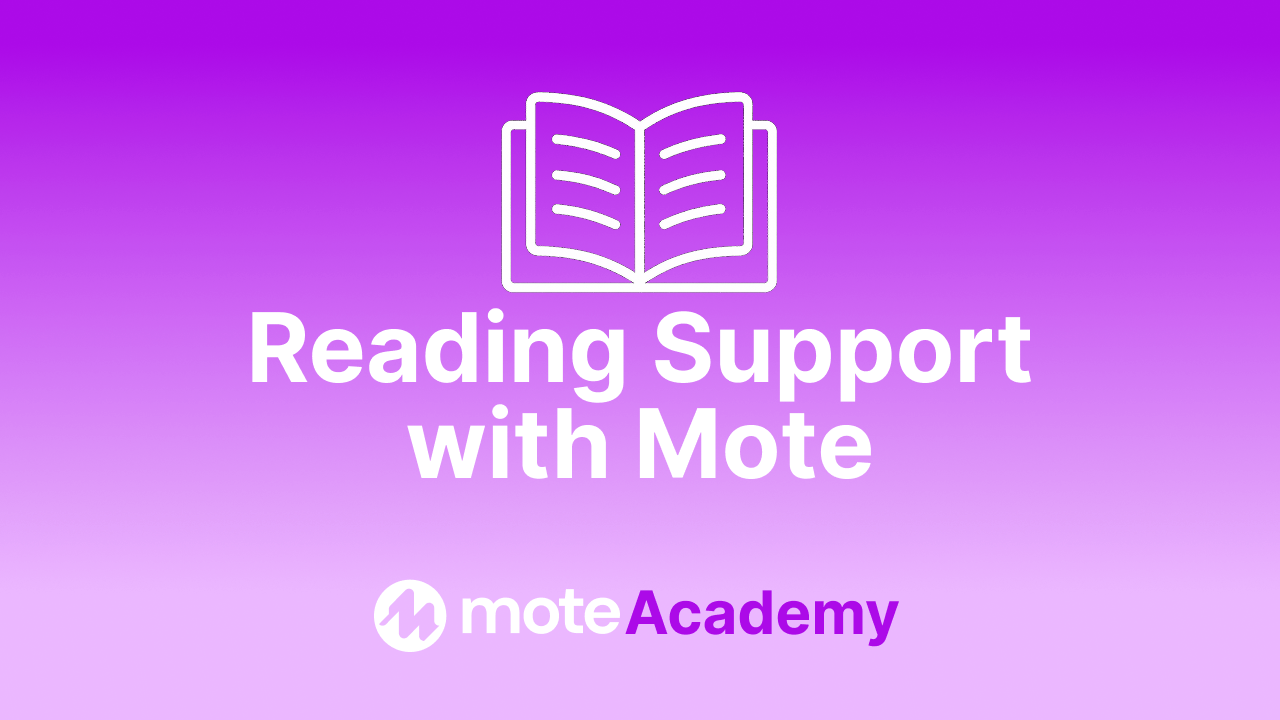Content
How to Use Screen Mask
Let’s walk through how to effectively use Mote’s Screen Mask feature.
Using Screen Mask
Screen Mask helps students reduce distractions and focus on single lines of content while reading. With customizable dyslexia-friendly colors and three different modes, you can tailor the experience to suit individual needs.
1️⃣ Step 1: Navigate to Reading Mode
Click the top icon in the Mote sidebar to open Reading Mode. You’ll know you’re in Reading Mode when the book icon is visible.
2️⃣ Step 2: Activate Screen Mask
Once in Reading Mode, click the Screen Mask icon to dim your screen.
3️⃣ Step 3: Adjust to Your Needs
With Screen Mask activated, select your preferred color and mode from the dropdown menu. Choose from Ruler, Underline, or Screen Mask, along with six color options to suit your reading preferences.