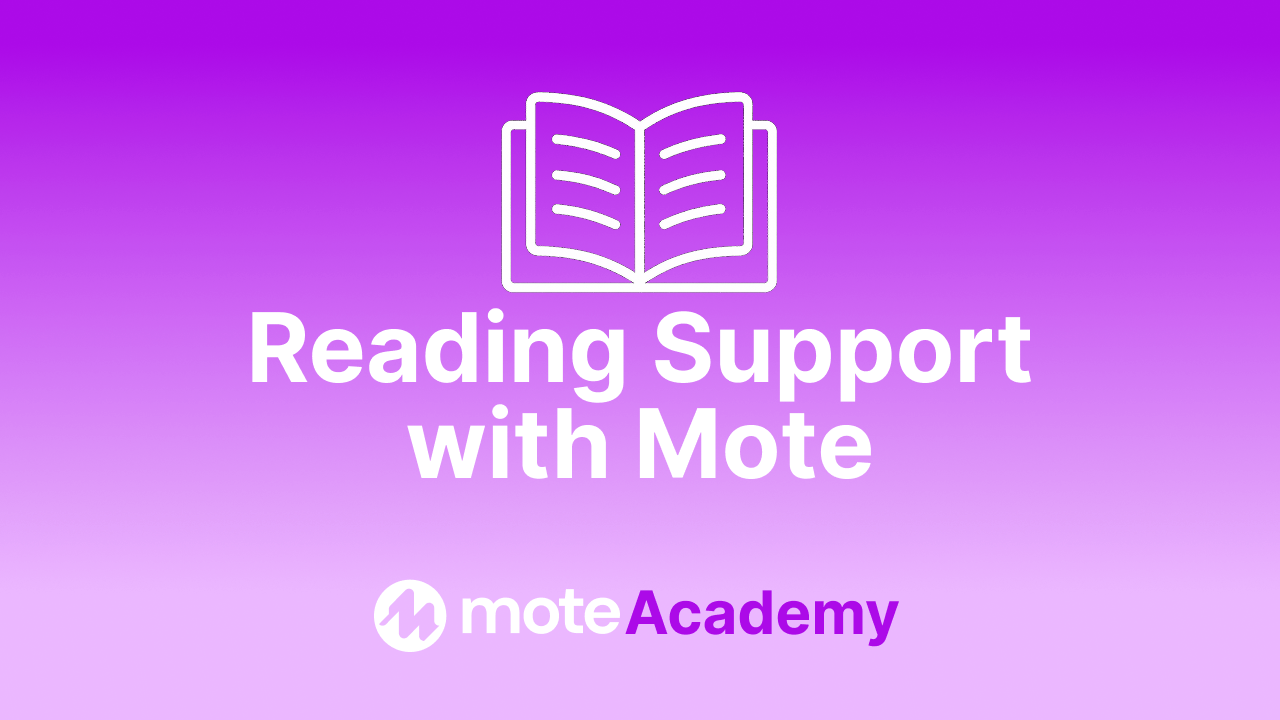Content
How to Use Translation
In Reading Mode, Translation is the tool ELLs need to access content in their native language.
Using Translation
Translation allows you to instantly convert written text into over 50 languages, either as text or with Read Aloud. It works across any webpage, PDFs, and images, using either highlighted text or by dragging and selecting an area.
1️⃣ Step 1: Navigate to Reading Mode
Click on the top icon of the sidebar to open Reading Mode. You’ll know you’re in Reading Mode if the book icon is showing.
2️⃣ Step 2: Select text to translate
Once in Reading Mode, you have two options for selecting the text you want to translate:
- Highlight the text you want to translate, then click the Translate button on the sidebar.
- OR click the Translate button first, then drag and select over the text you want to translate.
3️⃣ Step 3: Select your language
Now that you have selected the text you want translated, click the flag icon to choose your preferred language. You’ll only need to do this once—Mote will remember your choice for future translations.
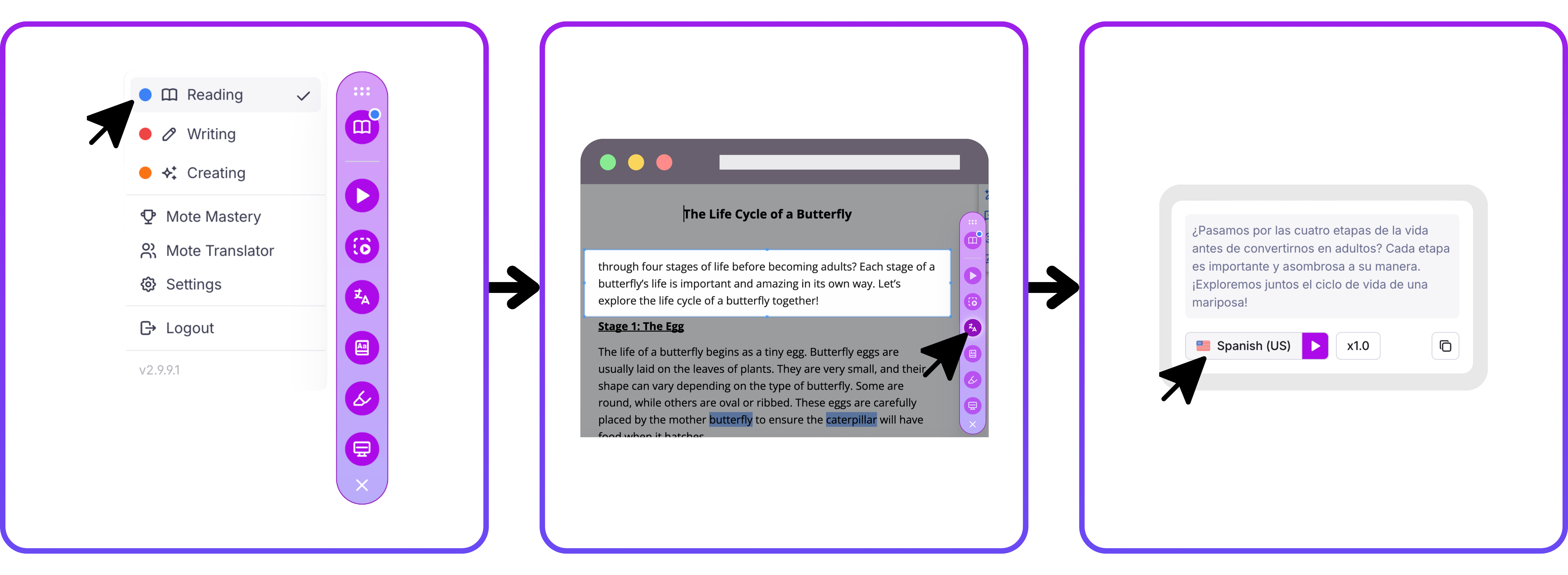
Translating Everywhere Else
Mote has more translation integrations for recordings and Google Forms. Check out the Dictation & Translation with Mote course to see how you can translate voice feedback. With Read Aloud enabled on Google Forms, you can also enable translation—ensuring students have access to translation tools wherever they need them.